[Beta] Notification Preferences
This article will provide you with an overview of notifications on SpotDraft and how to manage them.
Overview
This guide provides a comprehensive look at managing your notifications within SpotDraft, ensuring you stay informed about various stages of your contract workflow, tasks, and campaigns without overwhelming your inbox.
Notification Categories
SpotDraft categorizes notifications based on the related features and workflow stages. Here are the available groups:
- Signing: Alerts for when signatures are needed or completed.
- Review: Updates on document review progress.
- Approvals: Notifications for when approvals are pending, updated or finalized.
- Tasks: Reminders about tasks and deadlines.
- Campaigns: Updates on campaign developments.
Customizing Notifications
To customize your notifications in SpotDraft:
- Go to 'Settings' and click on 'Notification Preferences'.
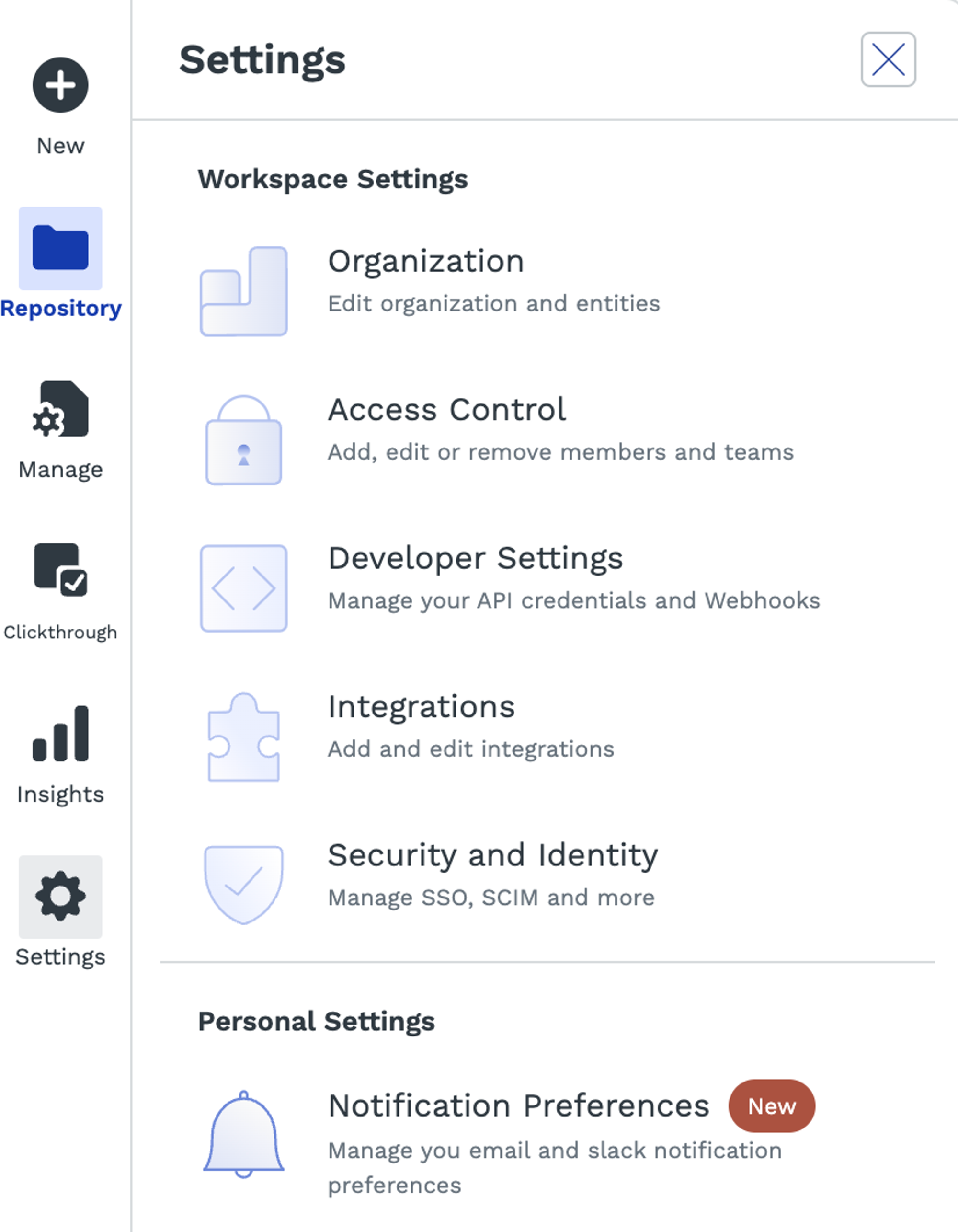
- Select the Notification Category.
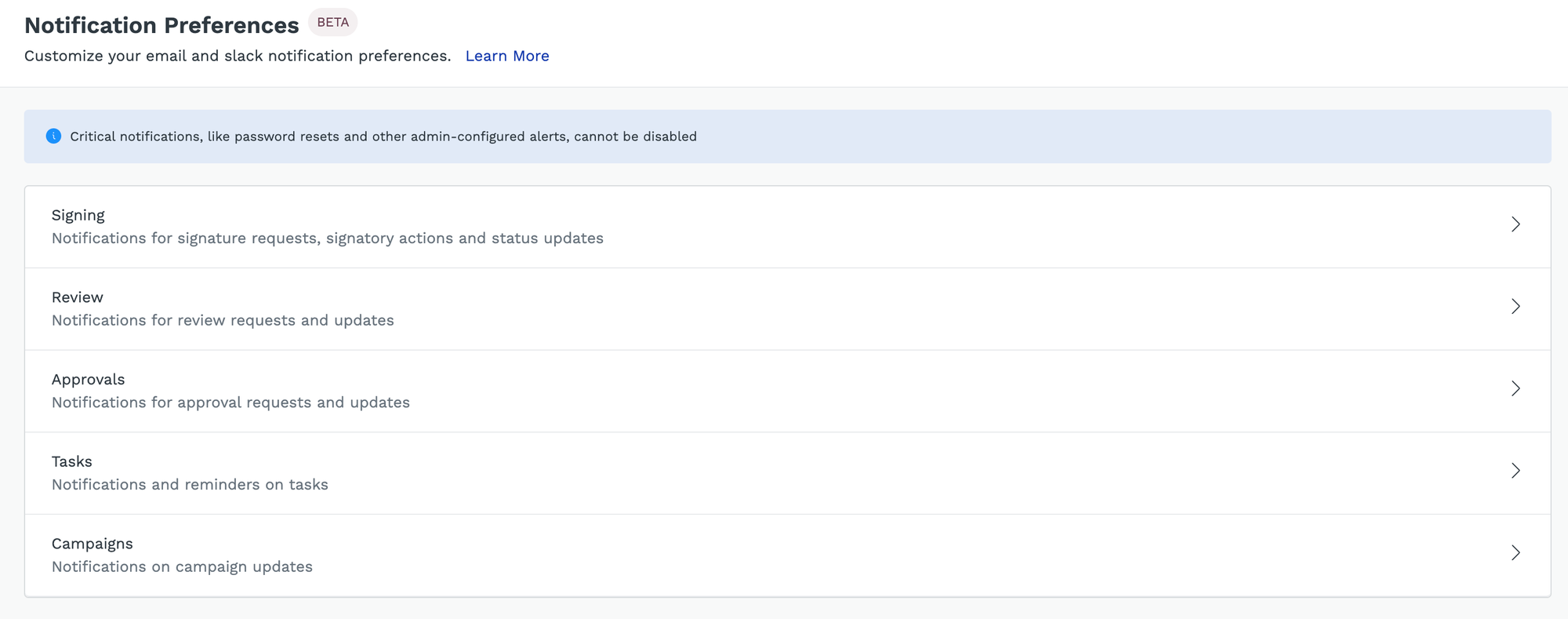
- Turn notifications on or off as needed in your chosen channels.
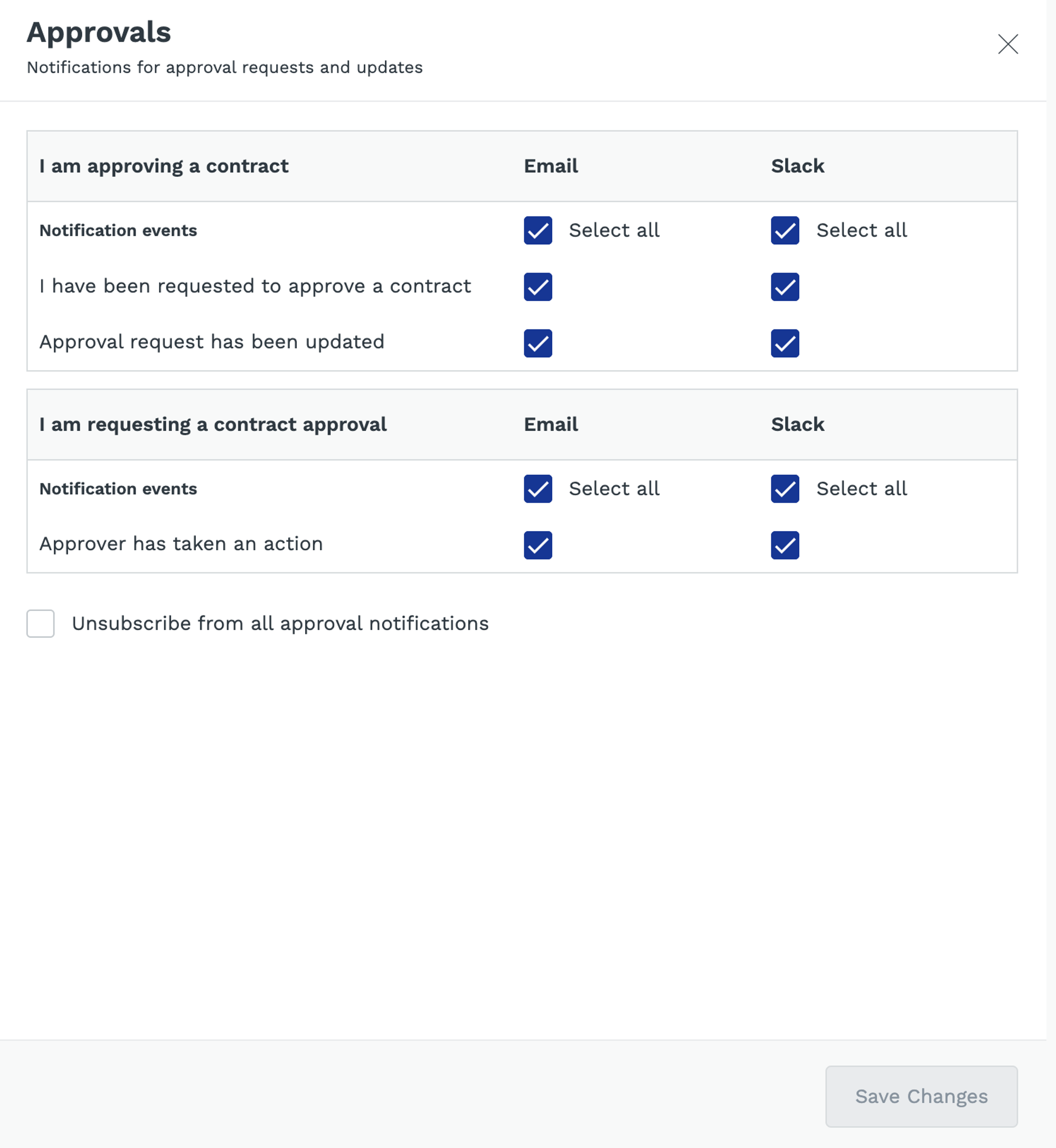
Best Practices
- Prioritize alerts relevant to your role to maintain focus.
- Utilize channel-specific settings for optimal alert management.
- Avoid turning off notifications for key actions like Signatures, Reviews, or Approvals if they're not managed elsewhere. Disabling these can disrupt your contract processes.
FAQs and Troubleshooting
- Why can't I change System & Admin Alerts?
- These settings are fixed to ensure the system functions correctly, as altering them could disrupt operations.
- Why isn't an enabled notification coming through?
- Just turning on a notification doesn't guarantee you'll get it. You'll only receive it if you're the intended recipient of that specific alert, whether it's through Slack or email.
Did this answer your question?
😞
😐
🤩